How to Use the Database - Please Read
To locate a plant, you can either use the Plant Categories section and simply scroll down the alphabetical list of plants until you find what you are looking for, or you can use the Plants A-Z section to try and identify the plant from the pictures shown. You can also use the search box, located at the top of each page, to type in either the common name or the Latin name of the plant. Alternatively, you can search by flower colour.
Here is the way these sections work:
The Plant Categories Section
The Plant Categories section is divided into seven general sections: Wild Flowers; Garden and House Plants; Trees, Shrubs and Climbers; Cacti and Succulents; Grasses and Ferns; Fruit and Vegetables and Aquatic and Semi-Aquatic.
N.B. Some plants are listed in more than one category, and in these cases the plant has often been listed twice, or in some cases one part of the plant is listed in one section and another part in another section (for example, the fruit of the apple tree is listed in the Fruit and Vegetable section and the rest of the plant is covered in the Trees, Shrubs and Climbers section).
Each entry for an individual plant provides only one photo, but if you click on it, you will find additional information about the plant. In the full entry, click on each picture to open up a larger view. If you click on the enlarged picture, or use the right and left arrows at the bottom of an image, it will move you forwards or backwards along the sequence of photos.
Plant Symbols
To help you identify which parts of a plant you can feed to your tortoise we use plant symbols in every entry for edible plants (no symbols are shown for plants that are not recommended as food).
![]() Flower indicates that we recommend that you should only feed the flower.
Flower indicates that we recommend that you should only feed the flower.
![]() Leaf indicates that you should only feed the leaf.
Leaf indicates that you should only feed the leaf.

N.B. We do not include the roots, bark or any fruit, nuts or berries in our symbols. If parts other than the flower, leaf and stem are edible then we will say so in the plant entry.
The 'Traffic Light' System of Colour Coding for Safety
To indicate whether an individual plant is a safe food for your tortoise we have used a traffic light style of colour coding, with green, orange and red markers.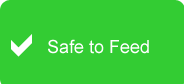 Green indicates plants which are safe to freely feed to your tortoise. These plants can be fed daily and could comprise, say, half or more of the diet on any day, and then, in addition, you could add smaller amounts of amber-green plants so that it isn’t the sole type of food.
Green indicates plants which are safe to freely feed to your tortoise. These plants can be fed daily and could comprise, say, half or more of the diet on any day, and then, in addition, you could add smaller amounts of amber-green plants so that it isn’t the sole type of food.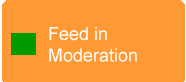 Amber with a green square indicates that you can feed the plant in moderation. You could feed these in small amounts every day, or several times a week.
Amber with a green square indicates that you can feed the plant in moderation. You could feed these in small amounts every day, or several times a week.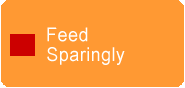 Amber with a red square indicates that you should feed the plant sparingly. These are plants that you could add in small amounts to the diet every now and then – so probably rarely.
Amber with a red square indicates that you should feed the plant sparingly. These are plants that you could add in small amounts to the diet every now and then – so probably rarely. Red indicates plants which generally should not be fed to your tortoise.
Red indicates plants which generally should not be fed to your tortoise.Red traffic lights are used to indicate toxic plants, but they are also used for plants that are not toxic but we advise should not be fed as they contain anti-nutritional properties.
What is important is that you accurately identify the plants, and with the help of these symbols, you should find that easier. If there is any uncertainty, then rather than take a risk, you should not feed it to your tortoise.
N.B. Plants marked as green, and which can be freely fed to your tortoise, should as far as possible make up part of a varied diet, and not be a sole source of food.
How to Use the Traffic Light Filters
Once in the plant database -- for example the Wildflower section -- at the top of the page you will see our ‘traffic light’ box filters all ticked.
1. If you untick the amber-red (Sparingly) and red (Do Not Feed) filter boxes, by clicking on them, leaving only the green (Feed) and amber-green (Moderation) boxes ticked, the only entries you will see from then on are for plants that you can safely feed. If you leave only the red box ticked you will see only unsafe plants, etc. These filters will apply to any of the other categories you go into during that particular session on the computer.
2. In the list of entries that appear in your filtered list, it is good practice to click on ‘See more’ in any entry to view detailed information relating to that plant. It will also show you the plant symbols indicating which parts of the plant that you can feed – leaves or flowers -- as well as providing you with a selection of photos to help with identification.
Searching the Database
The Search Box
If you know the common name or Latin name of your plant, try typing it into the Search box which is on every page. As many plants have several common names, we might not have put the name you know the plant by first. Also, make sure you have spelt the name correctly.
The A-Z Section
This section provides images of plants in the database, and clicking on the relevant letter of the alphabet will produce a list of all plants whose common name begins with that letter. Clicking on an individual plant will take you to the full entry.
Plants by Colour
To help you to easily identify flowers by their characteristic colours we have included a search-by-colour facility.
Because flower colours vary throughout the flowering season, from the new emerging flower to the one that is past its best, we use the colour of the flower when it is in full bloom.
Where a plant is commonly known by one colour but has varieties in other colours, we identify the main colour and list other colours in the plant information.
If a plant has varieties in many colours, or if the individual flowers of a plant display several colours, then we have labelled that as 'all colours'.






